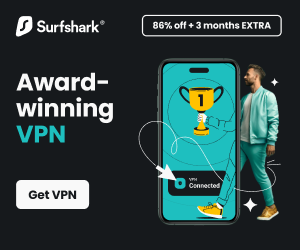How to change your IP Address?
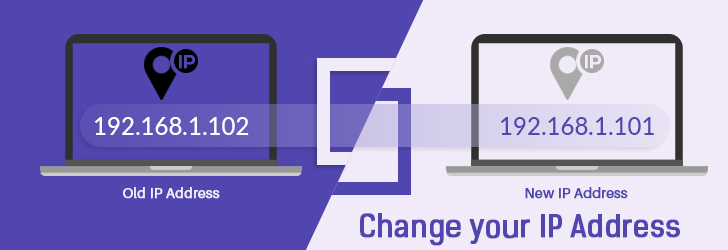
Your IP Address is 18.118.31.0.
Country Region City ISP  United States
United States
Ohio Columbus
Amazon Technologies Inc.
Depending on the type of Internet service you subscribe to, you may be getting a
static or dynamic IP address from your ISP.
A static IP address is a permanent (non-changing) IP address assigned to you.
Most residential gateways and smartphones get a dynamic IP address from their ISP whenever they connect to
the Internet. In home networks, a gateway (or a router) is getting an IP address from an ISP and shares
this public IP address amongst all devices connected within the home network. This article describes
how to change an IP address of a dynamically assigned IP address (those assigned via the DHCP).
Change your IP Country with a VPN
You may want to change your public IP address
for a variety of reasons. If your IP address is banned by certain game servers or your download
allowance from a P2P network has expired, obtaining a different IP address from your current
ISP will solve your problem (see instructions below). However, if you wish to bypass regional
censorship and wish to obtain an IP address from a different country, changing an IP address from
your ISP will not help. For example, if you want to watch BBC, Netflix, Spotify, or Hulu
from a region where those services are blocked, you will need a VPN service to obtain an IP
address of a country where the service is allowed. With VPN, you'll also surf the Internet anonymously
with added security.
Here are a few VPN providers we recommend:
For a full comparison and company reviews, please visit VPN Comparison page. You may also refer VPN Buyer's Guide.
Ok, I got it so how do I change IP address?
If you renew your IP address from your current ISP, your ISP may or may not assign you a new IP address. Depending on how you connect to the Internet, you may have to reset a device. If you're connected via a router, you'll have to change IP address of your router. If you're connected directly to the Internet via a layer-2 gateway, you'll have to change your computer's IP address. Most home network is connected via a router, so chances are that you need to change IP address of your router. In this article, we will describe how to change IP address of your router and also show you how to change IP address of your computer. There are a number of ways to change IP address, so I'll describe easiest method first and then describe a bit more complicated methods.
In order to verify that you've changed an IP address of your device, you'll have to visit Find My IP page of our website.
How to change IP address of a router?
A router is a layer 3 networking device that connects multiple computers to the Internet. In home network with dynamically assigned IP address, a router is assigned a public IP address and all the computers connected to the router are assigned private IP addresses. When computers connected to the router visits the Internet, the world views your computer with a public IP address of your router. So, if you want the world to see you with a different IP address, you'll have to change IP address of the router. Here are a few ways to change IP address of your router.
- Turn off your router for a minute and turn it back on. The common nature of DHCP is to "remember" the device and assign you the same IP address you had before, so simply turning off your router and turning it back on will not likely change IP address. However, if you try multiple times you may get lucky and will obtain a new IP address from your ISP. If multiple tries don't get you a new IP address, try leaving the router turned off overnight and restarting in the morning.
- Reconnect your router to your ISP via the administrative Interface. Most routers allow you to disconnect from the upstream ISP and reconnect via a point-and-click from the Administrative Console. Each router vendor provides a different UI to achieve this, but once you login to the Administrative Console of the router you should be able to locate the reconnect button. The screenshot below is the method provided by the Asus RT-N66W model.

How to change IP address of a computer?
If you have only 1 computer at home and connect your computer directly to the Internet via an ISP-provided gateway, the following method will allow you to change the public IP address of your computer. However, if you're connecting to the Internet via a router, changing your computer's IP address will have no impact on how the world is viewing your IP address. So, follow this step only if you're connecting your computer to the Internet directly.
- Shut down your computer for a minute and turn it back on. Again, the common nature of DHCP is to assign the device the same IP address each time it connects to the network, it's unlikely that you'll receive a different address the first time your restart your computer. If you restart a few times, you may get lucky and get a new IP address from your router.
- Renew your IP address. You may manually release your IP address and obtain a new IP address with Windows ipconfig utility. Please follow the following steps.
- On Windows 7 and below, click Start -> Run, and type cmd as shown below. On Windows 8, type the WIN key and X key to bring the Power User Menu -> Choose Run.

- On the Command Prompt screen, run "ipconfig /release" and "ipconfig /renew" commands as shown below. You'll have to start Elevated Command Prompt (Run as System Administrator) to execute the ipconfig command.
C:\> ipconfig
Windows IP Configuration
Ethernet adapter Wireless Network Connection:
Connection-specific DNS Suffix . :
IP Address. . . . . . . . . . . . : 192.168.1.101
Subnet Mask . . . . . . . . . . . : 255.255.255.0
Default Gateway . . . . . . . . . : 192.168.1.1
C:\> ipconfig /release
Windows IP Configuration
No operation can be performed on Local Area Connection while it has its media
disconnected.
Ethernet adapter Wireless Network Connection:
Connection-specific DNS Suffix . :
IP Address. . . . . . . . . . . . : 0.0.0.0
Subnet Mask . . . . . . . . . . . : 0.0.0.0
Default Gateway . . . . . . . . . :
Ethernet adapter Local Area Connection:
Media State . . . . . . . . . . . : Media disconnected
C:\> ipconfig /renew
Windows IP Configuration
Ethernet adapter Wireless Network Connection:
Connection-specific DNS Suffix . :
IP Address. . . . . . . . . . . . : 192.168.1.102
Subnet Mask . . . . . . . . . . . : 255.255.255.0
Default Gateway . . . . . . . . . : 192.168.1.1
- Verify that you have a new IP address by either typing ipconfig command, or by visiting Find My IP page. In our example above, the IP address has been changed from 192.168.1.101 to 192.168.1.102. Again, the nature of DHCP is to assign the device the same IP address as before so you may have run this step multiple times to change your IP address.
- You may use a proxy server to conceal your true IP address, and borrow an IP from a 3rd-party Proxy provider.
How to change IP address of your smartphone?
If your smartphone is on a WiFi network, changing your IP address will only change the private IP address of the smartphone and the public IP address will remain the same. The world only sees your public IP address, so the website that you visited will view your smartphone as having the same IP address even though you may have changed its private address. To change the public IP address of your smartphone, you may want to try the following.
- Restart your smartphone - Turn off your WiFi, and restart your smartphone. Your smartphone will be obtaining a public IP address from your phone service provider via DHCP, restarting your device will likely get you a new IP address. If you don't get a new IP address, you may want to try this a few times until you get a new number.
- Borrow your neighbor's WiFi IP address - Ask your neighbor if you can use his/her network, and if allowed connect to their WiFi network.
Use someone else's network
As with Hide IP Address, you can always use someone else's network and obtain an IP address from that network. Try using free Wi-Fi services from a local coffee shop, hotel, library or any other public places. An IP address does not travel with your computer, so using someone else's network may be a viable solution.
If you have any questions about changing IP address, please post your question on Hide and Change IP Address Forum.
Disclaimer: We receive compensation when a purchase is made from the referred link. Our recommendation is based on our research and positive feedback we received from the users who've used the services.
Questions and Answers
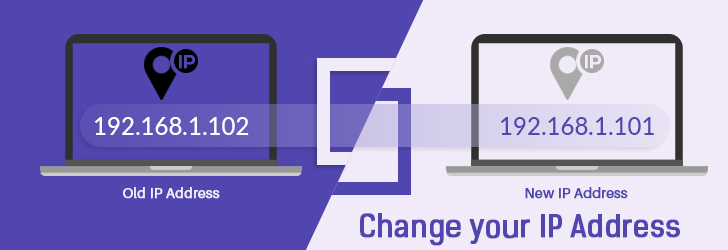
Your IP Address is 18.118.31.0.
| Country | Region | City | ISP |
|---|---|---|---|
 United States United States |
Ohio | Columbus | Amazon Technologies Inc. |
Depending on the type of Internet service you subscribe to, you may be getting a static or dynamic IP address from your ISP. A static IP address is a permanent (non-changing) IP address assigned to you. Most residential gateways and smartphones get a dynamic IP address from their ISP whenever they connect to the Internet. In home networks, a gateway (or a router) is getting an IP address from an ISP and shares this public IP address amongst all devices connected within the home network. This article describes how to change an IP address of a dynamically assigned IP address (those assigned via the DHCP).
Change your IP Country with a VPN
You may want to change your public IP address for a variety of reasons. If your IP address is banned by certain game servers or your download allowance from a P2P network has expired, obtaining a different IP address from your current ISP will solve your problem (see instructions below). However, if you wish to bypass regional censorship and wish to obtain an IP address from a different country, changing an IP address from your ISP will not help. For example, if you want to watch BBC, Netflix, Spotify, or Hulu from a region where those services are blocked, you will need a VPN service to obtain an IP address of a country where the service is allowed. With VPN, you'll also surf the Internet anonymously with added security.
Here are a few VPN providers we recommend:
For a full comparison and company reviews, please visit VPN Comparison page. You may also refer VPN Buyer's Guide.
Ok, I got it so how do I change IP address?
If you renew your IP address from your current ISP, your ISP may or may not assign you a new IP address. Depending on how you connect to the Internet, you may have to reset a device. If you're connected via a router, you'll have to change IP address of your router. If you're connected directly to the Internet via a layer-2 gateway, you'll have to change your computer's IP address. Most home network is connected via a router, so chances are that you need to change IP address of your router. In this article, we will describe how to change IP address of your router and also show you how to change IP address of your computer. There are a number of ways to change IP address, so I'll describe easiest method first and then describe a bit more complicated methods.
In order to verify that you've changed an IP address of your device, you'll have to visit Find My IP page of our website.
How to change IP address of a router?
A router is a layer 3 networking device that connects multiple computers to the Internet. In home network with dynamically assigned IP address, a router is assigned a public IP address and all the computers connected to the router are assigned private IP addresses. When computers connected to the router visits the Internet, the world views your computer with a public IP address of your router. So, if you want the world to see you with a different IP address, you'll have to change IP address of the router. Here are a few ways to change IP address of your router.
- Turn off your router for a minute and turn it back on. The common nature of DHCP is to "remember" the device and assign you the same IP address you had before, so simply turning off your router and turning it back on will not likely change IP address. However, if you try multiple times you may get lucky and will obtain a new IP address from your ISP. If multiple tries don't get you a new IP address, try leaving the router turned off overnight and restarting in the morning.
- Reconnect your router to your ISP via the administrative Interface. Most routers allow you to disconnect from the upstream ISP and reconnect via a point-and-click from the Administrative Console. Each router vendor provides a different UI to achieve this, but once you login to the Administrative Console of the router you should be able to locate the reconnect button. The screenshot below is the method provided by the Asus RT-N66W model.

How to change IP address of a computer?
If you have only 1 computer at home and connect your computer directly to the Internet via an ISP-provided gateway, the following method will allow you to change the public IP address of your computer. However, if you're connecting to the Internet via a router, changing your computer's IP address will have no impact on how the world is viewing your IP address. So, follow this step only if you're connecting your computer to the Internet directly.
- Shut down your computer for a minute and turn it back on. Again, the common nature of DHCP is to assign the device the same IP address each time it connects to the network, it's unlikely that you'll receive a different address the first time your restart your computer. If you restart a few times, you may get lucky and get a new IP address from your router.
- Renew your IP address. You may manually release your IP address and obtain a new IP address with Windows ipconfig utility. Please follow the following steps.
- On Windows 7 and below, click Start -> Run, and type cmd as shown below. On Windows 8, type the WIN key and X key to bring the Power User Menu -> Choose Run.

- On the Command Prompt screen, run "ipconfig /release" and "ipconfig /renew" commands as shown below. You'll have to start Elevated Command Prompt (Run as System Administrator) to execute the ipconfig command.
C:\> ipconfig
Windows IP Configuration
Ethernet adapter Wireless Network Connection:
Connection-specific DNS Suffix . :
IP Address. . . . . . . . . . . . : 192.168.1.101
Subnet Mask . . . . . . . . . . . : 255.255.255.0
Default Gateway . . . . . . . . . : 192.168.1.1
C:\> ipconfig /release
Windows IP Configuration
No operation can be performed on Local Area Connection while it has its media
disconnected.
Ethernet adapter Wireless Network Connection:
Connection-specific DNS Suffix . :
IP Address. . . . . . . . . . . . : 0.0.0.0
Subnet Mask . . . . . . . . . . . : 0.0.0.0
Default Gateway . . . . . . . . . :
Ethernet adapter Local Area Connection:
Media State . . . . . . . . . . . : Media disconnected
C:\> ipconfig /renew
Windows IP Configuration
Ethernet adapter Wireless Network Connection:
Connection-specific DNS Suffix . :
IP Address. . . . . . . . . . . . : 192.168.1.102
Subnet Mask . . . . . . . . . . . : 255.255.255.0
Default Gateway . . . . . . . . . : 192.168.1.1
- Verify that you have a new IP address by either typing ipconfig command, or by visiting Find My IP page. In our example above, the IP address has been changed from 192.168.1.101 to 192.168.1.102. Again, the nature of DHCP is to assign the device the same IP address as before so you may have run this step multiple times to change your IP address.
- You may use a proxy server to conceal your true IP address, and borrow an IP from a 3rd-party Proxy provider.
How to change IP address of your smartphone?
If your smartphone is on a WiFi network, changing your IP address will only change the private IP address of the smartphone and the public IP address will remain the same. The world only sees your public IP address, so the website that you visited will view your smartphone as having the same IP address even though you may have changed its private address. To change the public IP address of your smartphone, you may want to try the following.
- Restart your smartphone - Turn off your WiFi, and restart your smartphone. Your smartphone will be obtaining a public IP address from your phone service provider via DHCP, restarting your device will likely get you a new IP address. If you don't get a new IP address, you may want to try this a few times until you get a new number.
- Borrow your neighbor's WiFi IP address - Ask your neighbor if you can use his/her network, and if allowed connect to their WiFi network.
Use someone else's network
As with Hide IP Address, you can always use someone else's network and obtain an IP address from that network. Try using free Wi-Fi services from a local coffee shop, hotel, library or any other public places. An IP address does not travel with your computer, so using someone else's network may be a viable solution.
If you have any questions about changing IP address, please post your question on Hide and Change IP Address Forum.
Disclaimer: We receive compensation when a purchase is made from the referred link. Our recommendation is based on our research and positive feedback we received from the users who've used the services.