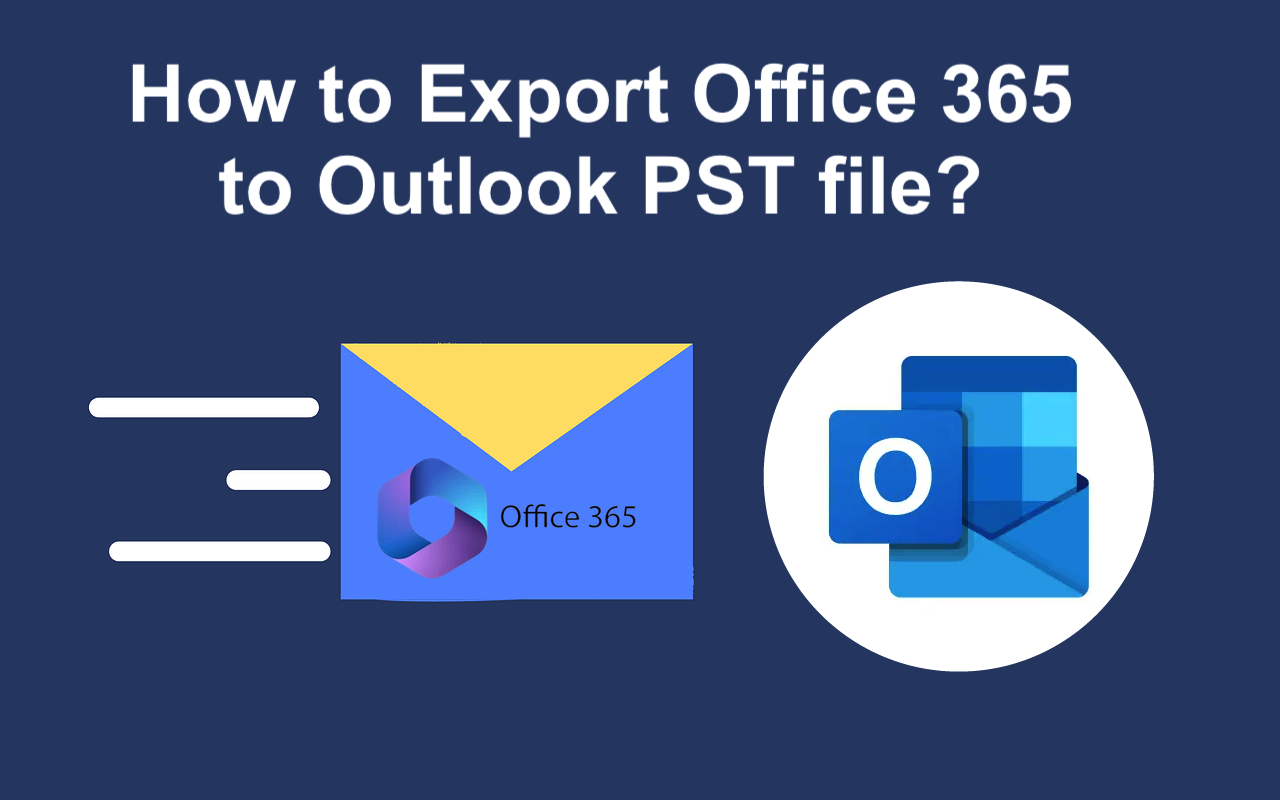
In this tech era, emails are a crucial part of communication. In terms of emails, Office 365 offers a wide range of features in terms of attachments, mailboxes, and integrations. Furthermore, most users want to export Office 365 email to PST for backup, migration, and compliance purposes. In this blog, we mentioned the manual method along with a specialized Office 365 Backup & Restore Tool. For users seeking a faster and more reliable method, it is recommended to use the professional tool.
Reasons to Export Office 365 Mailbox to PST File
The process of exporting an Office 365 mailbox to a PST file is very common practice. Here are the main reasons why organizations or individuals might want to export Office 365 mailboxes to a PST:
- To provide a secure copy of mailbox data in case of accidental deletion.
- It reduces the size of active mailboxes by archiving old emails into PST files.
- To free up space in Office 365 so as not to reach mailbox storage limits.
- PST files are portable and therefore can be stored on local drives or external devices.
- Convenient for users with a low Internet connection.
How do I Export Office 365 PST?
Exporting Office 365 to PST can be done via multiple methods. This includes manual methods as well as using automated software.
Method 1: Manual Methods to Export Office 365 Email to PST
Exporting Office 365 emails to PST can be achieved manually using the following detailed methods:
Export Emails Using Microsoft Outlook
This is the most straightforward method, suitable for individual users or small-scale exports.
Prerequisites
- The Microsoft Outlook application is installed in your system.
- Make sure that Outlook is already configured into the Microsoft 365.
- Ensure for PST files you have sufficient storage.
Steps
- Firstly, install the Outlook application on your default system.
- Now, go to the file option in the info section.
- After that, go to the open & export option, then import/export.
- Here, in the utility, select the export to a file option and click the next button.
- After that, select the outlook data file (.pst) and click next.
- In the select ok button by following specifying the desired location.
Advantages
- It is simple and user-friendly for novice users.
- In this method, no additional tools are required except Outlook.
Export Office 365 email to PST Using eDiscovery Content Search
This method is ideal for administrators who need to export data for compliance, litigation, or large-scale operations.
Prerequisites
- You must be assigned the eDiscovery Manager role in Microsoft Purview.
- The Microsoft Export Tool must be downloaded during the process.
Steps
- Open any preferred browser, go to the Microsoft Purview Compliance Portal, and sign in using your valid credentials.
- After that, go to the Solutions options on the left–hand menu.
- Now, go to the content search option.
- Here, tap the + button to create a new search query.
- Then, choose the desired location and specify the mailbox which you want to export.
- Now, open the export result by following the action option.
- Here, to generate the export package, click on the export option.
- Locate your export job, copy the Export Key, and click Download Results.
- After that, install and run the Microsoft export tool on your system.
- Now, paste the export key and provide a desired location to save the resultant PST file.
- Lastly, click on the download button to begin the download process and then verify it to rectify the error.
Advantages
- Powerful filtering options for selective export.
- It is useful for exporting multiple mailboxes.
Method 2: Automated Approach to Back up Office 365 Mailbox to PST
Use a third-party software such as Office 365 Backup & Restore Tool to convert Office 365 mailbox to PST file. Most third-party tools enable users to back up emails from Office 365 webmail and save them in various file formats. They also support migrating email files to G Suite, Office 365, and IMAP. Designed with an intuitive user interface, those tools assure the integrity of data during the entire process.
Here is an example of how you can achieve this by using the Office 365 Backup & Restore Tool.
- Download and install the Office 365 backup tool on your system.
- Now, choose the backup option and click on the continue button.
- After that, log in and verify the authenticity by entering the valid credentials.
- Here, choose Mailbox, Online Archive, or Public Folder for backup and click on Next.
- Then, select the PST file as an output.
- After that, provide a saving location to save your output data.
- In the end, click on the convert button.
Conclusion
We discussed the most practical methods to export Office 365 email to PST. Also, we discussed the reasons to carry out such a migration. The users may use either of these methods: manual or automated methods. However, the manual methods are highly technical and require much time consumption. Furthermore, the IT Experts also advocate using Office 365 backup tools for an easy as well as reliable backup.
Share this post
Leave a comment
All comments are moderated. Spammy and bot submitted comments are deleted. Please submit the comments that are helpful to others, and we'll approve your comments. A comment that includes outbound link will only be approved if the content is relevant to the topic, and has some value to our readers.

Comments (0)
No comment