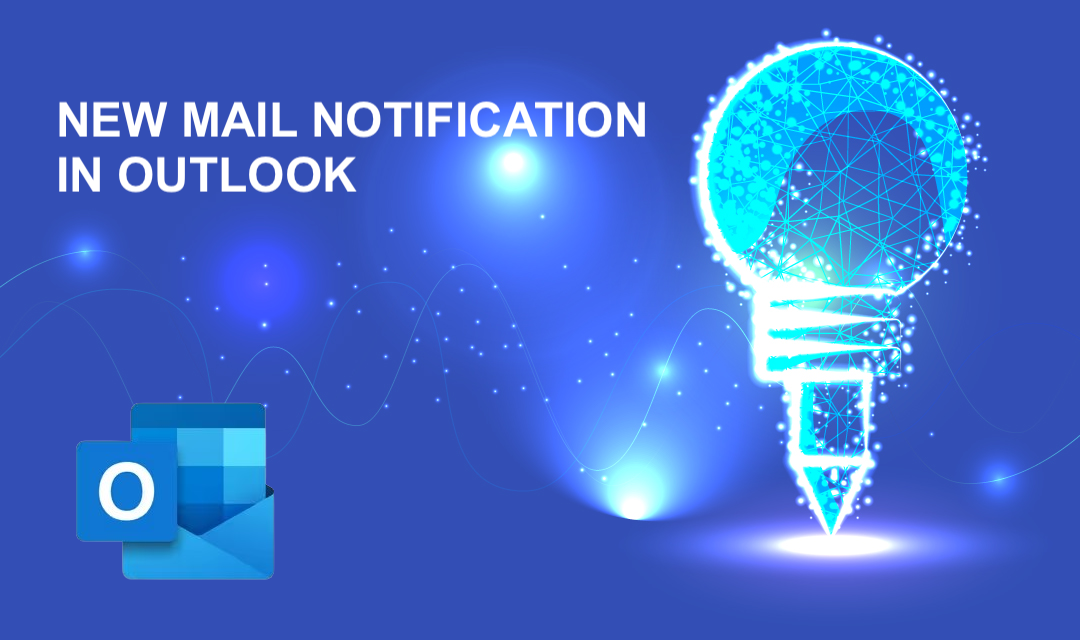
When Outlook or Outlook Express announces new mail audibly, they look for and play the New Mail Notification Windows system sound. To change the way new mail is announced, you have to customize this system sound.
To change the new mail sound in Outlook and Outlook Express:
- Select Control Panel from the Start menu.
- Make sure you are in Classic View.
- Double-click Sounds and Audio Devices.
- Go to the Sounds tab.
- Highlight New Mail Notification in the Program Events list.
- Select a sound from the Sounds list, or use the Browse button to find a sound not in the list.
- Click OK.
If you still cannot hear new mail announcements in Outlook Express or want no sound at all, you can disable or enable acoustic new mail notifications.
To enable or disable the new mail sound in Outlook Express:
- Select Tools | Options... from the menu.
- Go to the General tab is selected.
- Make sure Play sound when new messages arrive is
- checked to enable and
- unchecked to disable
- new mail sounds.
- Click OK.
Share this post
Leave a comment
All comments are moderated. Spammy and bot submitted comments are deleted. Please submit the comments that are helpful to others, and we'll approve your comments. A comment that includes outbound link will only be approved if the content is relevant to the topic, and has some value to our readers.

Comments (0)
No comment