
As Salesforce dominates the CRM market space, it has grown to support many industries and unique business requirements. Becoming an ecosystem that is so big to encompass every industry and companies of all sizes, the administration of Salesforce became very complex. The following list of Salesforce administrative guides will help admins perform their daily duties and be used as a reference for their administrative tasks.
Staff within an organization come and go, and as an admin, you may have to reset a user's password for a number of reasons. Resetting a password within Salesforce will trigger an email to the user's inbox, and the user will click on the link to reset their password. More often than not, an admin may need to reset a user's password without triggering an email or user's acknowledgment. This is how you do it.
a. Log in to Salesforce as an administrator.
b. Click your name -> Developer Console to launch a console window where you can run SOQL and Apex Codes.
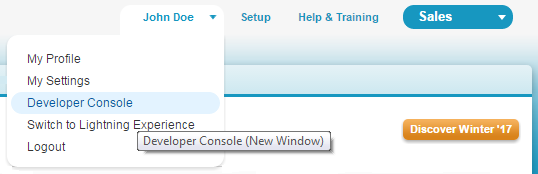
c. Click Debug -> Open Execute Anonymous Window.
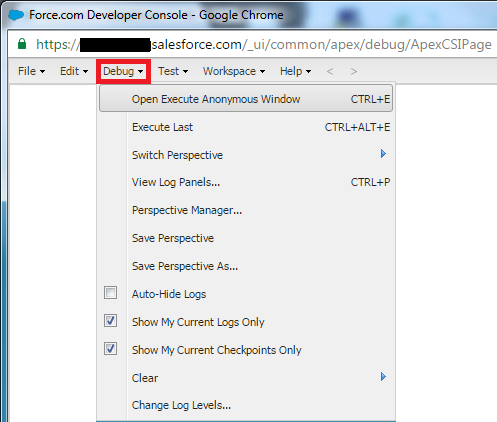
d. On the developer console window (Enter Apex Code), type the following command.

User u = [SELECT Id FROM User WHERE username = '[email protected]']; System.setPassword(u.Id, 'New Password');
e. Click the Execute button.
Upon successful execution of the above Apex command, the user's Salesforce password will be changed to 'New Password'.
Share this post
Leave a comment
All comments are moderated. Spammy and bot submitted comments are deleted. Please submit the comments that are helpful to others, and we'll approve your comments. A comment that includes outbound link will only be approved if the content is relevant to the topic, and has some value to our readers.

Comments (0)
No comment